Apple will soon begin its phase-out of 32-bit applications on Macs, beginning with the upcoming macOS High Sierra 10.13.4 update, which is currently in its beta testing phase.
After downloading and installing the first beta version of macOS High Sierra 10.13.4, users will be greeted with a warning when attempting to open 32-bit apps. It’s worth noting that 32-bits will still run on the new software — the warning is simply meant to give users a heads up that High Sierra will be the last macOS software to run 32-bit apps “without compromises.”
“To prepare for a future release of macOS in which 32-bit software will no longer run without compromise, starting in macOS High Sierra 10.13.4 a user is notified on the launch of an app that depends on 32-bit software. The alert only appears once per app,” the release notes for the beta software read.
This is not Apple’s first warning about the impending phase-out. During its WWDC ’17 conference in June, Apple announced that, starting this month, all new apps submitted to the Mac App Store have to be 64-bit. Similarly, this summer, Apple will begin requiring all app updates to be 64-bit.
If this all sounds familiar, it’s because Apple has already completed its phase-out of 32-bit applications on iOS. It started with increasingly insistent warnings in iOS 10, but as of iOS 11, 32-bit applications won’t launch at all.
Once that support is revoked for macOS, 32-bit apps won’t work at all. That means users will either have to download 64-bit versions of those apps. If an app isn’t likely to receive a 64-bit update by its developer, then Mac owners will need to find a suitable replacement.
How to See if Your Apps Are 32- or 64-Bit
Of course, the macOS High Sierra 10.13.4 beta warning will let users know which of their apps are 32-bit. But if you aren’t a developer or a beta tester, there is another simple way to figure out which apps on your Mac are 32-bit.
- Launch Spotlight. (the keyboard shortcut is Command ⌘ + Space Bar)
- Type in System Information, and hit Enter when it pops up to launch it.
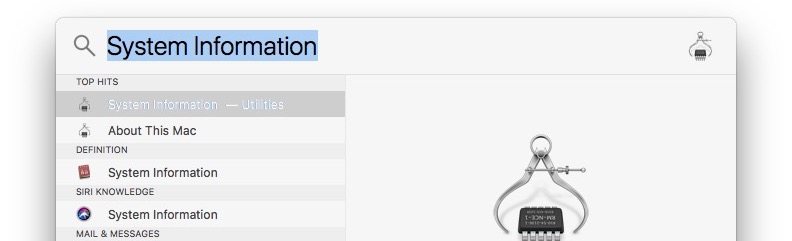
- Scroll down to the Software section under System Information.
- Click on Applications.
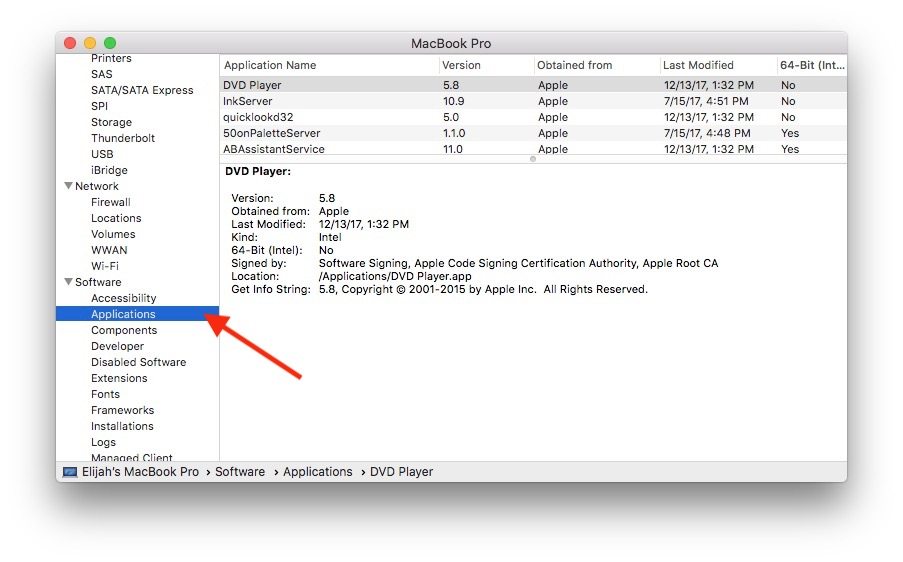
- When the list of your apps load, you’ll find a helpful column on the far right that lets you know whether an app is 64-bit. You’ll see a “Yes” or “No” next to each app on your Mac.

- If it says “Yes,” then you don’t have to worry. If it says “No,” then the app is 32-bit, and it’ll stop working in a future macOS update.
Since it’s a bit early in the phase-out, you undoubtedly still have time to seek out the developer of your favorite 32-bit apps and see if they have or are planning to release 64-bit updates.
from iDrop News http://ift.tt/2rzYcVv
via IFTTT
No comments:
Post a Comment
Note: Only a member of this blog may post a comment.